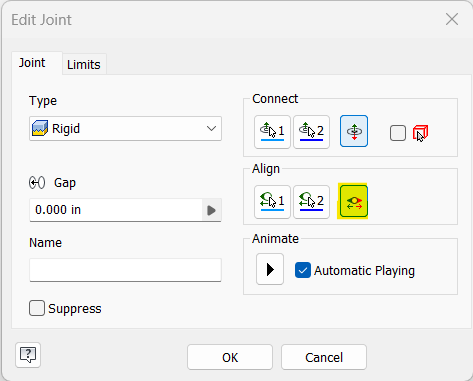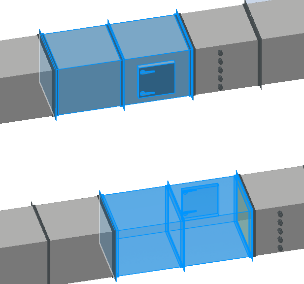Rotate Component
Overview
Rotate Component is a command that quickly rotates a selected component 180 degrees in your Inventor assembly by inverting its first two assembly joint constraints. This is especially useful for parts like duct fittings, where flipping the orientation is needed for design changes or corrections. The command automates the process of toggling the "Invert Alignment" option for the first two joints, saving time and reducing manual errors.
If the component is grounded or otherwise constrained, the command may result in "Sick" assembly joints, indicating that the rotation is blocked by other constraints. This behavior matches the Inventor Edit Joint dialog box when the Invert Alignment toggle is used.
How It Works
- Prompts you to select a component in the assembly.
- Checks for at least one assembly joint constraint on the selected component.
- Inverts the first two joint constraints, causing the component to rotate 180 degrees.
- If the component is grounded or over-constrained, "Sick" joints may appear to indicate a failed rotation.
Usage Instructions
- Open the assembly containing the component you want to rotate.
- Activate the Rotate Component command from the toolbar or menu.
- Select the component to rotate.
- The command will invert the first two joint constraints, rotating the component 180 degrees.
- Review the assembly to confirm the component has rotated as expected.
Trouble Shooting
- If the component does not rotate, check if it is grounded or has other constraints preventing movement.
- "Sick" joints indicate that the rotation is blocked; review and adjust constraints as needed.
- Ensure the component has at least one joint constraint for the command to work.
Examples
- Rotate a duct fitting: Use the command to flip a duct fitting 180 degrees, moving features like clean out doors to the opposite side.
- Invert a part orientation: Quickly change the direction of a component for design corrections or layout changes.
On the Inventor Edit Joint dialog box, this is equivalent to picking the Invert Alignment toggle button under "Align" for the first two joint constraints - highlighted below.
In this snip, the duct with the clean out door is rotated and the clean out door is now on the far side of the duct. Note the adjacent duct fitting to the right with test ports is not effected.